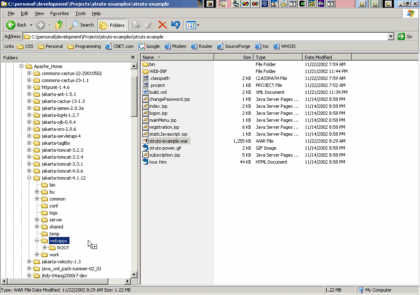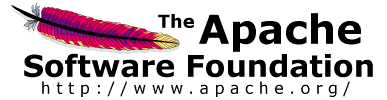How to setup a basic Struts project using Eclipse IDE
Legal Disclamer
* DISCLAIMER - This simple How-To shows you one of many
ways to setup a working project using
the Struts framework. This is mainly geared toward
Struts users who are new to Eclipse, and
don't want to spend a lot of time figuring out the
differences between their old IDE (if any)
and this one.
I will also apologize ahead of time for the formatting of
this page.
In this How-To, I will demonstrate (using Eclipse 2.0.1) how
to setup, compile, run,
and debug the struts-mailreader web application that is part
of the Struts Applications subproject.
Next, I will modify the code to pull some data from a MySql
database using the popular
relational mapping tool OJB. (This is actually quite simple)
Let's get started
Before we begin, you will need to create a directory somewhere
to store your project.
I typically use C:\personal\development\Projects\(some
project)
Once that's done, extract the struts-mailreader.war to that
directory
(using your favorite zip utility)
Delete the META-INF folder because this will be created during
the build/jar/war process.
Add a build.xml file to the project root. I use something like
this:
<project name="Struts Mailreader" default="main"
basedir=".">
<!-- This is a basic build script, only the minimums
here -->
<!-- Tell ant to use my environment variables -->
<property environment="env"/>
<property file="./build.properties"/>
<!--
This build script assumes Tomcat 5 is the servlet
container.
Modify as necessary if a different container is being
used.
-->
<property name="tomcat.home"
value="${env.CATALINA_HOME}"/>
<property name="servlet.jar"
value="${tomcat.home}/common/lib/servlet-api.jar"/>
<property name="jsp.jar"
value="${tomcat.home}/common/lib/jsp-api.jar"/>
<property name="deploy.dir"
value="${tomcat.home}/webapps"/>
<property name="build.compiler" value="modern"/>
<property name="build.dir" value="./WEB-INF/classes" />
<property name="src.dir" value="./WEB-INF/src"/>
<property name="war.file" value="struts-mailreader"/>
<property name="war.file.name" value="${war.file}.war"/>
<path id="project.class.path">
<fileset dir="./WEB-INF/lib/">
<include name="**/*.jar"/>
</fileset>
<pathelement path="${src.dir}"/>
<pathelement path="${servlet.jar}"/>
<pathelement path="${jsp.jar}"/>
</path>
<target name="clean">
<delete dir="${build.dir}" includeEmptyDirs="true" />
</target>
<target name="prep">
<mkdir dir="${build.dir}"/>
</target>
<target name="compile">
<javac srcdir="${src.dir}"
destdir="${build.dir}"
debug="on"
deprecation="on">
<include name="**/*.java"/>
<classpath refid="project.class.path"/>
</javac>
</target>
<target name="cleanWebApp">
<delete file="${deploy.dir}/${war.file.name}" />
<delete dir="${deploy.dir}/${war.file}"
includeEmptyDirs="true" />
</target>
<target name="war">
<war warfile="${war.file.name}"
webxml="./WEB-INF/web.xml">
<fileset dir="./" includes="**/*.*" excludes="*.war,
**/*.nbattrs, web.xml, **/WEB-INF/**/*.*,
**/project-files/**/*.*"/>
<webinf dir="./WEB-INF" includes="**/*"
excludes="web.xml, **/*.jar, **/*.class"/>
<lib dir="./WEB-INF/lib"/>
<classes dir="${build.dir}"/>
<classes dir="${src.dir}">
<include name="**/*.properties"/>
</classes>
</war>
</target>
<target name="deploy">
<copy todir="${deploy.dir}">
<fileset dir="./" includes="${war.file.name}"/>
</copy>
</target>
<target name="main" depends="clean, prep, cleanWebApp,
compile, war"/>
</project>
-
Create a new project.
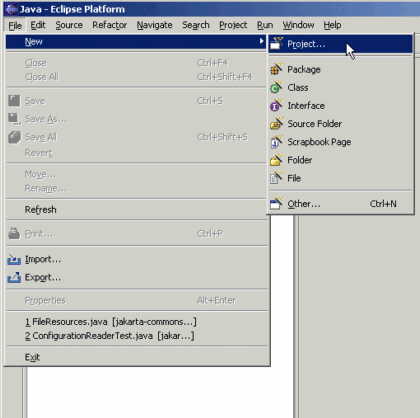
-
New Java Project
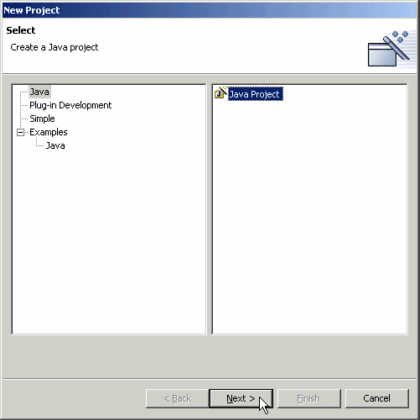
-
Browse for the folder you created for your project.
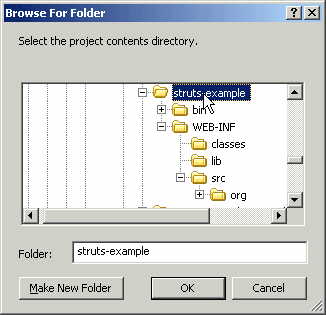
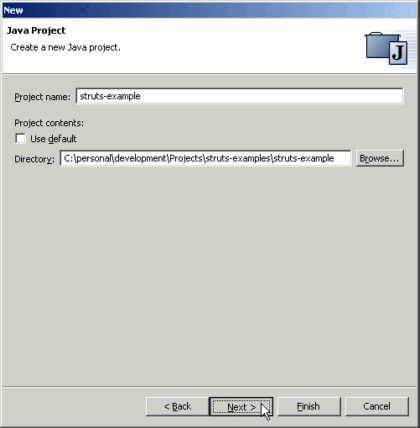
-
Eclipse will detect your source folders from any
subdirectories under your project.
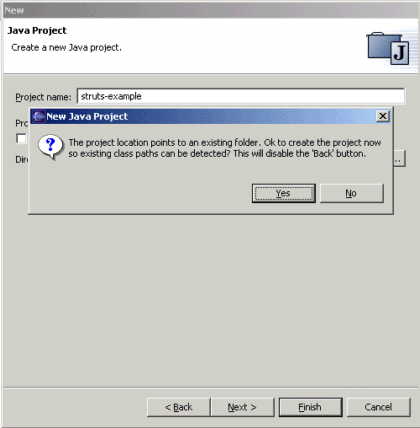
-
In our case, this is where the src folder was placed.
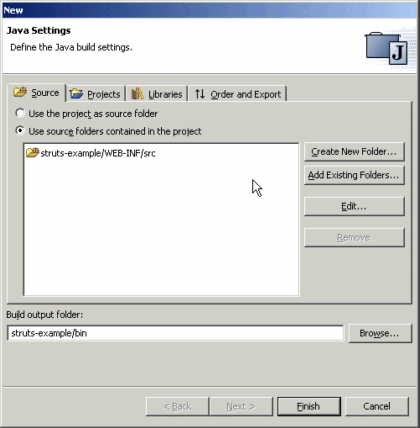
-
Default standard libs are automatically added
depending on the type of project.
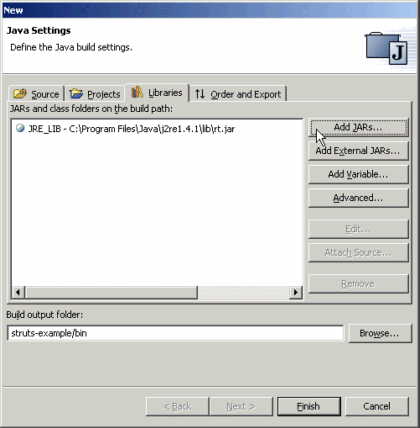
-
Add the existing web app jars.
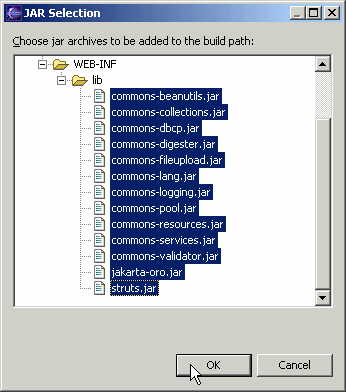
-
Now we need to add a few jars from the file system.
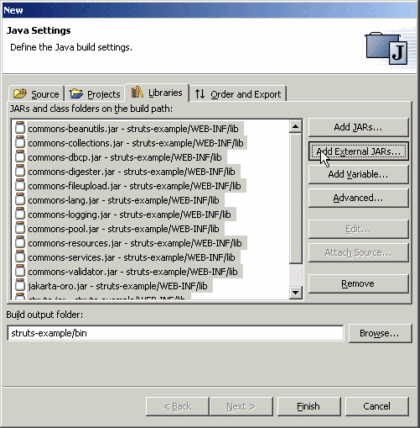
-
We always need this one (servlet.jar)
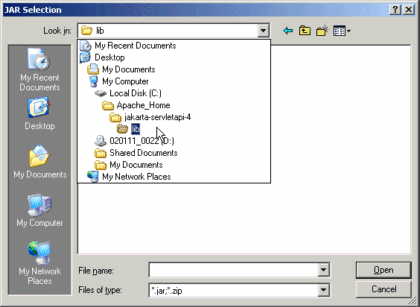
-
Ahhhh...everything looks ok for now. You can always go
back and modify these settings
later.
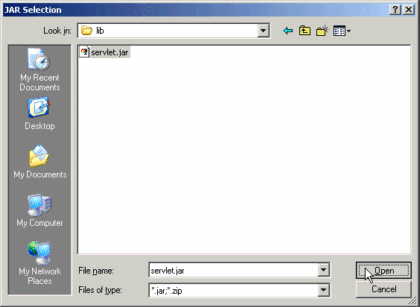
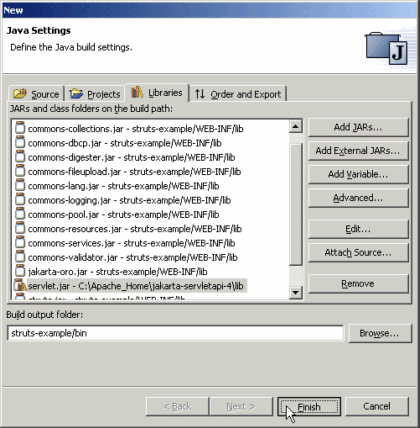
-
When everything settles down, you should see something
like this (of course, it might
look different depending on your
installation/customization):
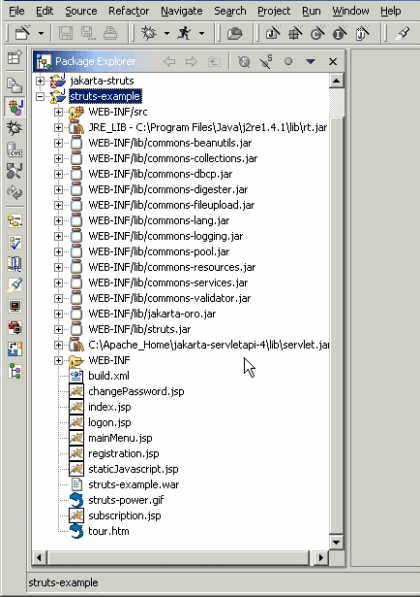
-
Compilation warnings and errors are detected
immediately. In this screenshot, I drill down
into the source folder, package, file, class, and double click on the method....which
brings up the source editor. I hover the mouse over the offending warning to see
a description of what's wrong.
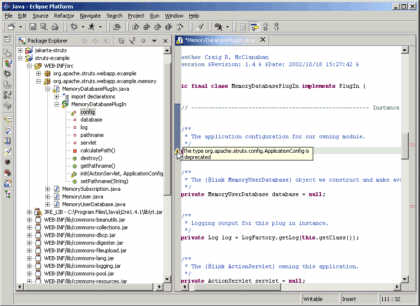
-
I changed ApplicationConfig to ModuleConfig, then
saved and now I see new errors.
You can right click and import ModuleConfig right from the error.
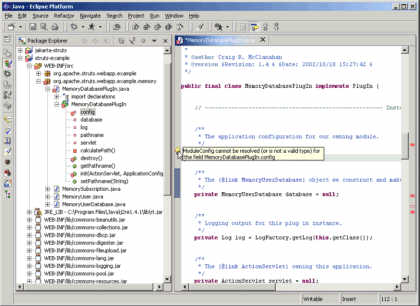
-
A quick look at the import section.
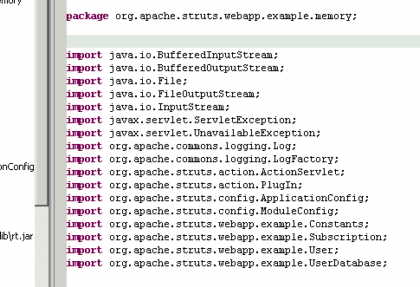
-
Right click, Source, Organize Imports
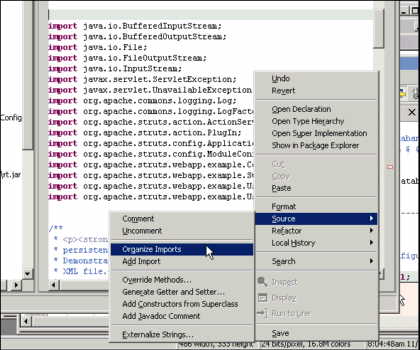
-
Ahhhh...better
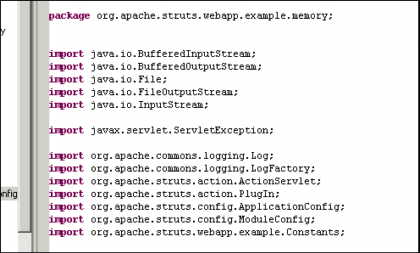
-
From the Package Explorer, right click your build.xml
and run Ant:
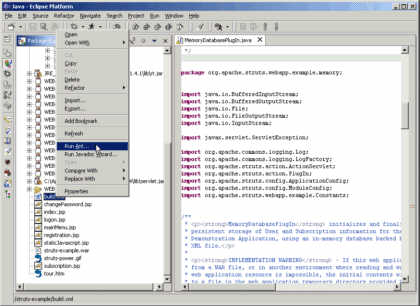
-
Is this cool or what?
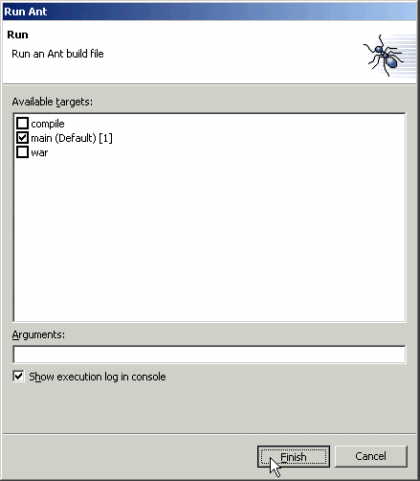
-
Uh Oh!
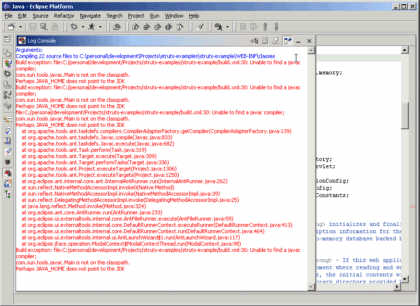
-
Quick look at what jars are being used to process my
build.
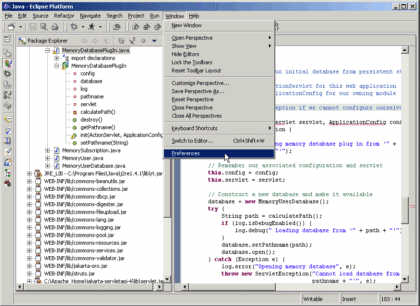
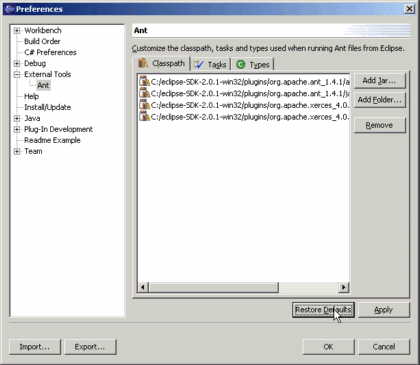
-
I simply removed all the existing jars from the IDE's
Ant configuration and
added all from my own installation.
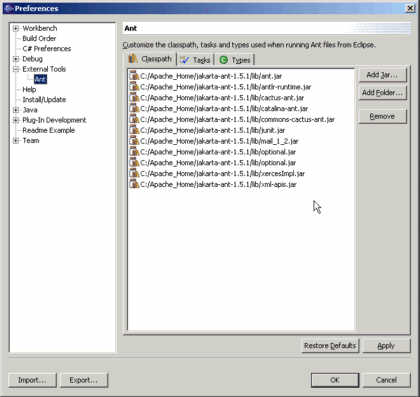
-
Can't forget that last one
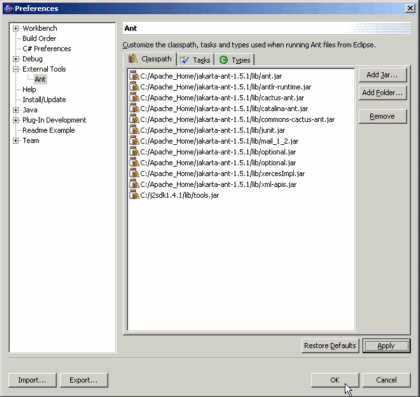
-
Everything went ok (for me)
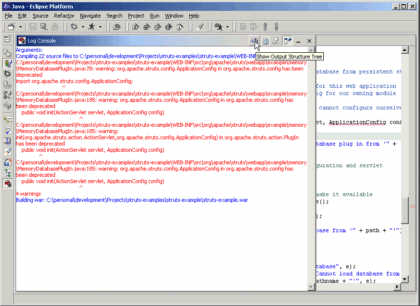
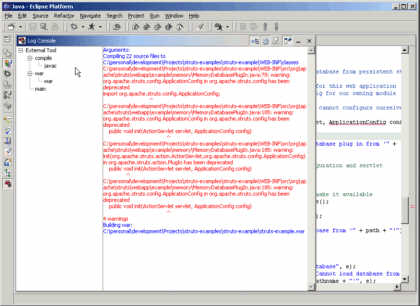
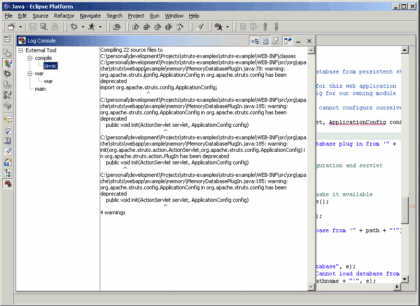
-
Time to test-drive